Minecraft, the immensely popular sandbox game, allows players to build, explore, and create in a virtual world made up of blocks. Breaking blocks is an integral part of gameplay, as it’s necessary to gather resources, craft tools, and shape the world around you. However, in certain scenarios—especially in multiplayer servers or creative mode—you may want to turn off block breaking to prevent accidental destruction or griefing. In this guide, we’ll explore different ways to disable block breaking in Minecraft, depending on your specific needs.
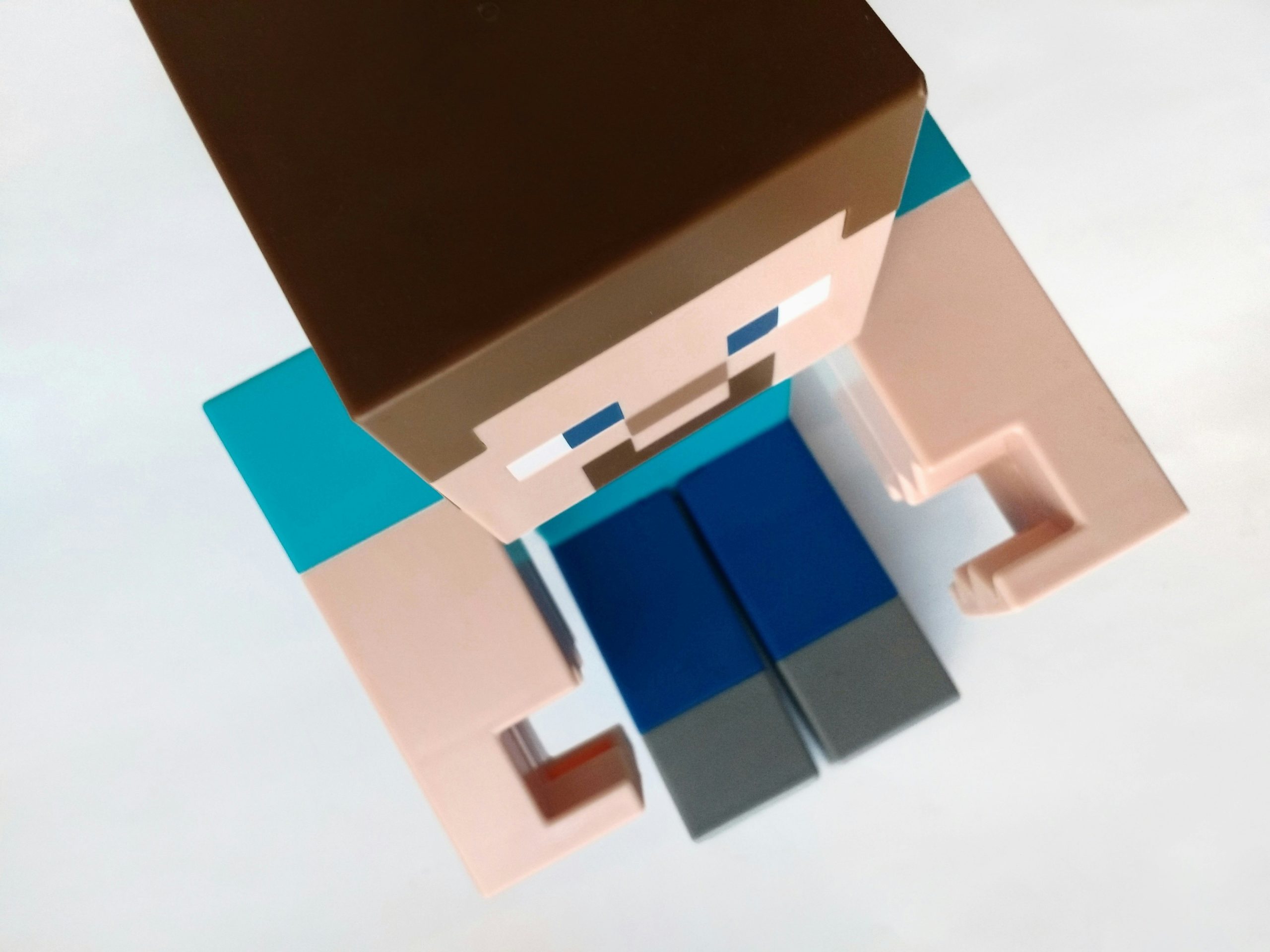
1. Using Adventure Mode to Prevent Block Breaking
One of the easiest ways to prevent block breaking in Minecraft is to switch to Adventure Mode. This game mode is specifically designed to limit a player’s ability to interact with and break blocks unless they are using the right tools. In Adventure Mode, players can only break blocks if the tool they are holding is tagged with the ability to break specific types of blocks.
Steps to Switch to Adventure Mode:
1. Press `T` to open the chat window.
2. Type `/gamemode adventure` and press `Enter`.
3. You (or other players) will now be in Adventure Mode, where block breaking is limited.
This is an ideal solution for custom maps, adventures, or server events where you want players to interact with the environment but not destroy it.
2. Using Game Rules to Disable Block Breaking (Java Edition)
If you’re playing Minecraft Java Edition, you can use the /gamerule command to control various aspects of gameplay, including block breaking. While there isn’t a specific gamerule that directly disables block breaking, you can use a combination of other game rules to limit interactions that could lead to block destruction.
For instance, setting the `mobGriefing` rule to `false` will stop mobs like Creepers and Endermen from breaking blocks. Additionally, enabling spawn protection on servers can restrict block breaking near specific areas.
Steps to Disable Mob Griefing:
1. Open the chat window by pressing `T`.
2. Type `/gamerule mobGriefing false` and press `Enter`.
3. Now, mobs won’t be able to break or modify blocks.
For spawn protection on multiplayer servers, you can modify the server.properties file and adjust the `spawn-protection` setting, ensuring players can’t break blocks in a designated area.
3. Using Plugins or Mods (For Multiplayer Servers)
For players running a multiplayer server, there are various plugins and mods available that can effectively turn off block breaking. These are especially useful on public or large servers where you want to prevent griefing or accidental destruction.
Popular server management plugins such as WorldGuard for Minecraft Spigot and Bukkit servers allow you to define regions where players cannot break blocks. WorldGuard is highly customizable and can be configured to allow specific permissions for different groups of players.
Steps to Disable Block Breaking Using WorldGuard:
1. Install the WorldGuard plugin on your server.
2. Define a region using the WorldEdit tool by selecting the area you want to protect.
3. Use the following command to prevent block breaking in that region:
“`
/region flag block-break deny
“`
4. Players within that region will now be unable to break any blocks.
This method provides extensive control over block breaking, and you can tailor it to specific areas or players on your server.
4. Disabling Block Breaking in Creative Mode
In Creative Mode, players have the ability to break blocks instantly, which can lead to accidental destruction of complex builds. To avoid this, some players opt to use mods or plugins that specifically disable block breaking in Creative Mode.
Additionally, many multiplayer servers use perms plugins like LuckPerms or PermissionsEx to grant or restrict specific player actions. These can be configured to prevent players in Creative Mode from breaking blocks while still allowing other creative abilities like flying or building.
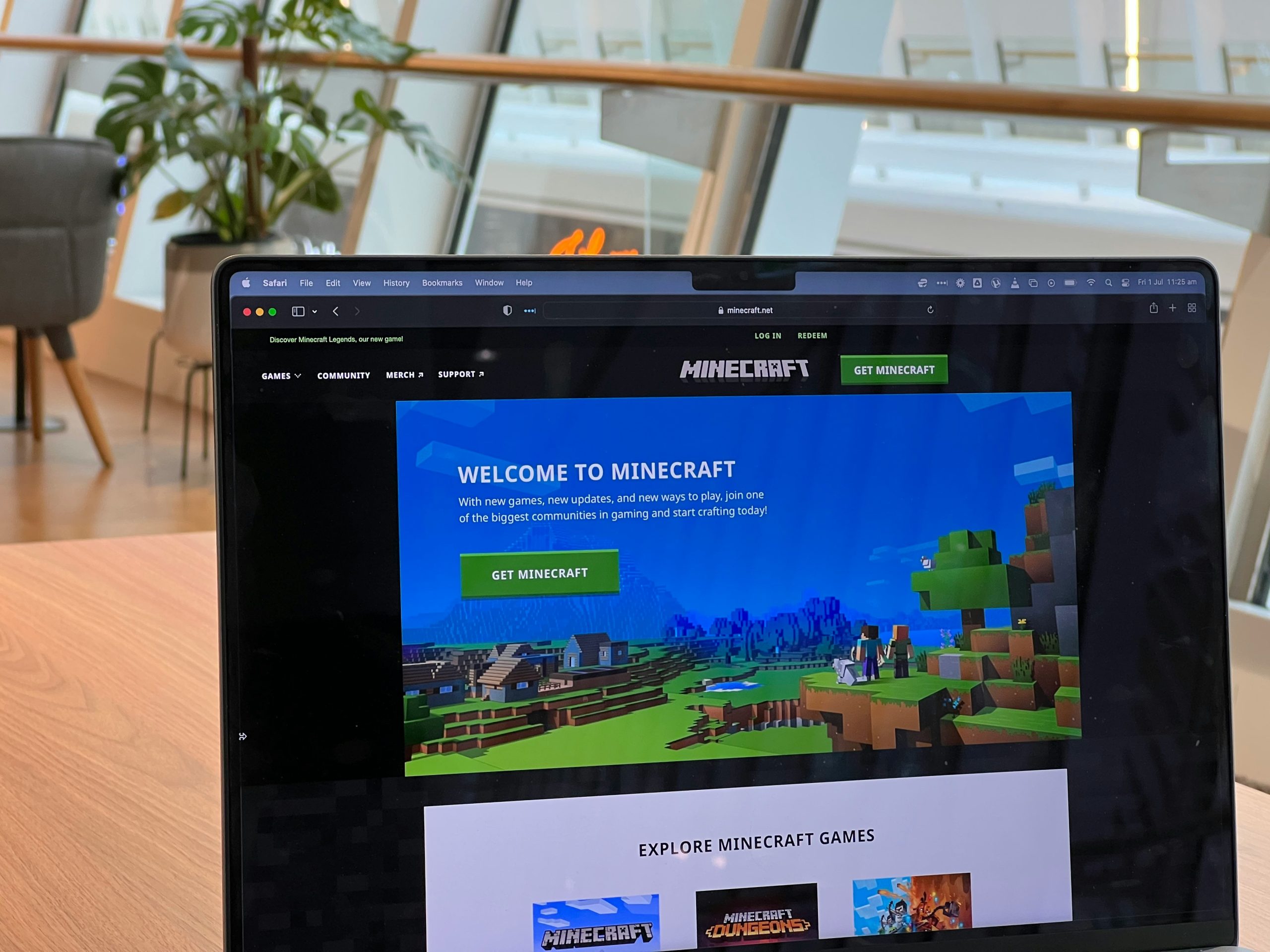
5. Using Command Blocks to Control Block Breaking
Another method to prevent block breaking in certain areas is through Command Blocks, which can execute game commands automatically. You can set up Command Blocks to constantly monitor player actions and prevent block breaking within specific zones.
Steps to Use Command Blocks:
1. Place a Command Block in the desired area.
2. Enter a command to switch players to Adventure Mode when they enter the area:
“`
/gamemode adventure @a
“`
3. This command will switch all players within a 10-block radius at the specified coordinates to Adventure Mode, limiting their ability to break blocks.
This method is particularly useful for custom maps or adventure games where you want to allow building and interaction in some areas but not in others.
Turning off block breaking in Minecraft can be achieved in several ways, depending on your playstyle and needs. Whether you’re using Adventure Mode for simple gameplay, game rules to control interactions, or advanced plugins and mods on multiplayer servers, there’s a method that suits every scenario. Additionally, Command Blocks offer a customizable way to manage block breaking in specific areas, making it ideal for custom maps or event spaces.
Understanding how to disable block breaking helps preserve your creations, enhance gameplay, and prevent unwanted destruction in both single-player and multiplayer environments.
