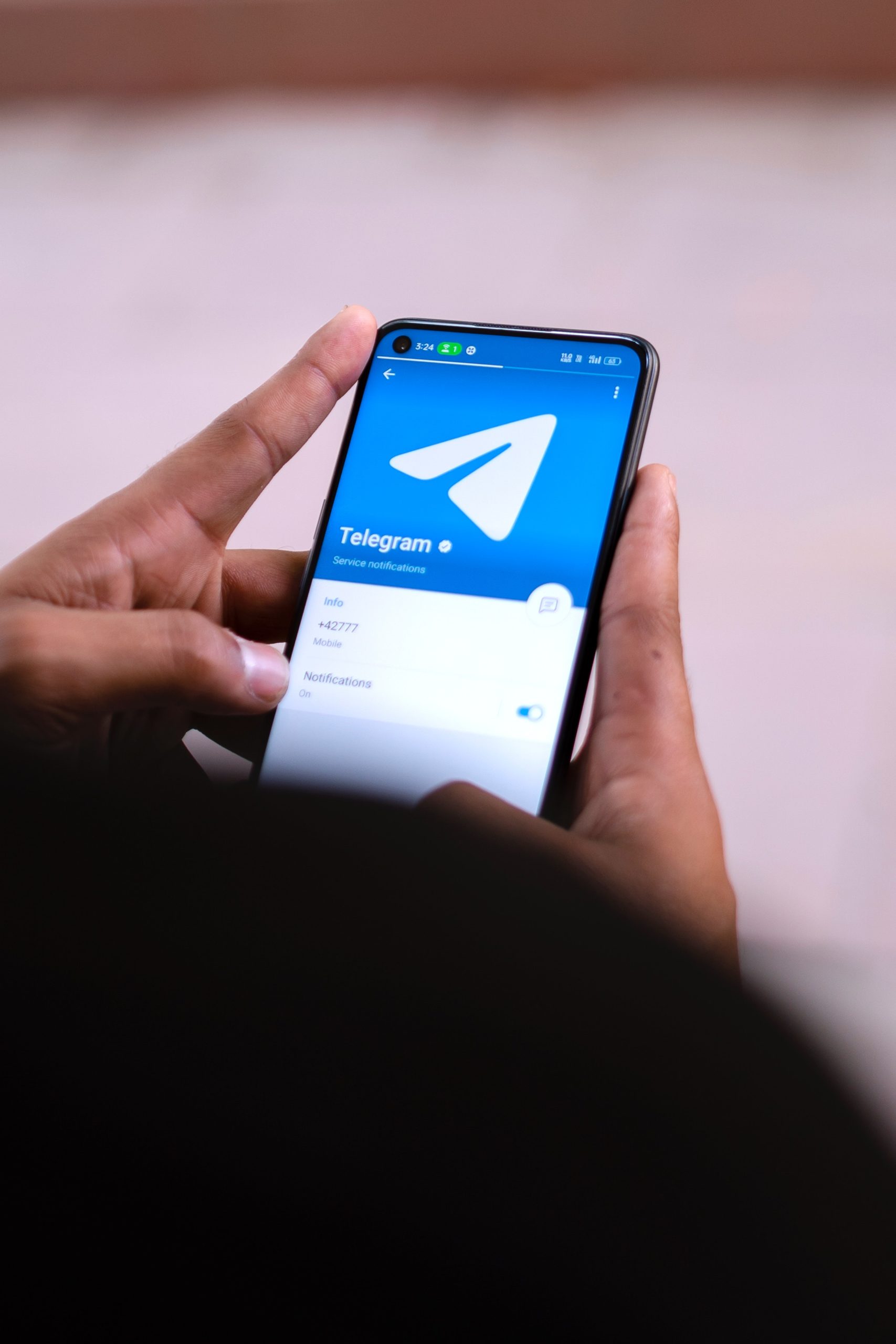Telegram is a widely used messaging platform known for its security, speed, and rich feature set. However, one feature that some users find bothersome is the constant notifications about new contacts joining Telegram. While the intent is to help you connect with friends who start using the app, it can quickly become intrusive, especially if you have a large contact list.
Fortunately, Telegram allows you to disable these notifications on both mobile and desktop versions. In this guide, we’ll walk you through the steps to stop Telegram from telling you who joined, ensuring a more streamlined experience.
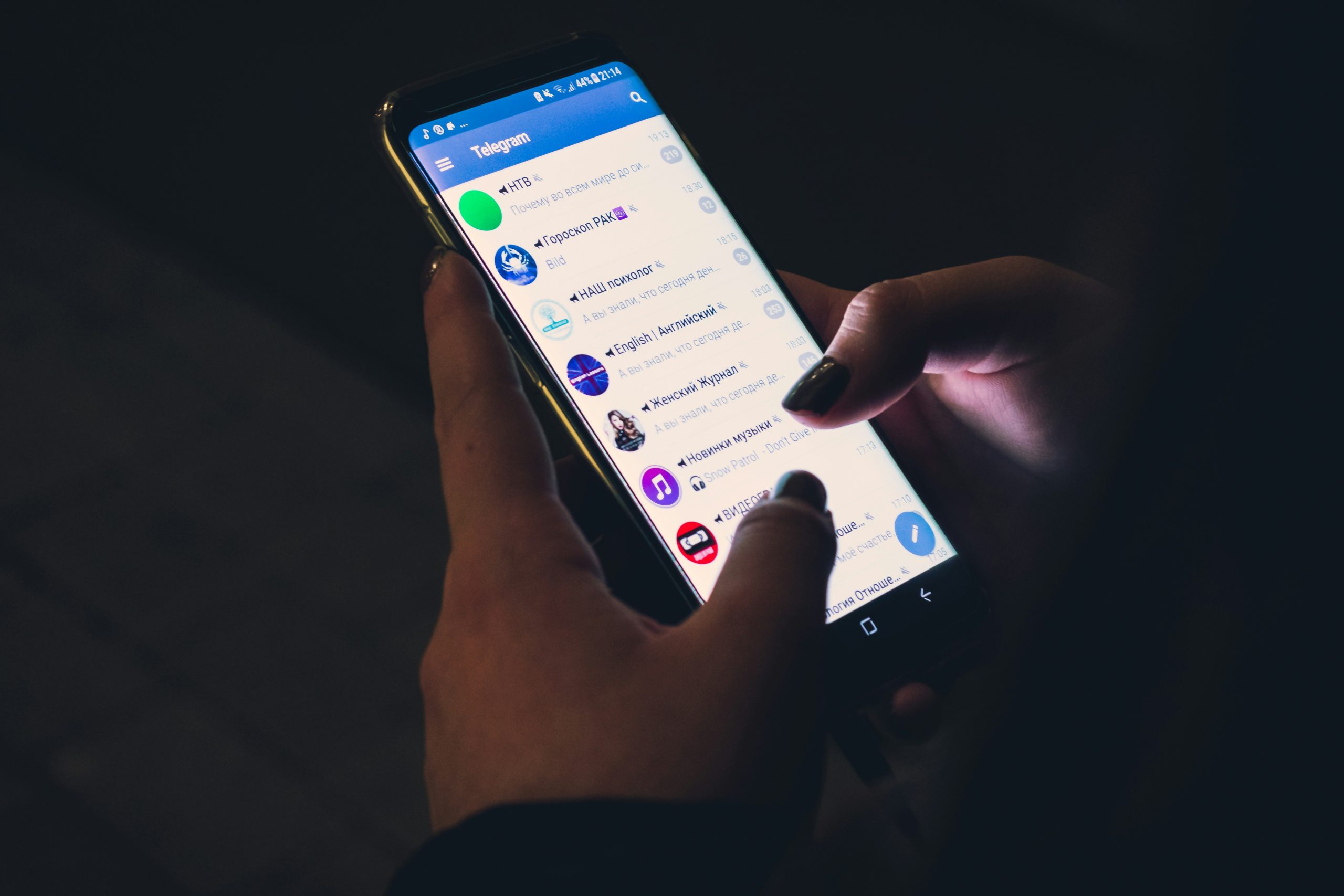
Why Stop New Contact Notifications?
Here are some reasons you might want to turn off these notifications:
1. Privacy Concerns: Knowing who joins might feel intrusive, especially if you prefer to control your contact interactions.
2. Notification Overload: Frequent alerts can clutter your notification bar, especially with a large contact list.
3. Distraction Reduction: Reducing unnecessary notifications helps maintain focus, particularly in work or study environments.
4. Resource Optimization: Fewer notifications can improve battery life and reduce app processing.
Stopping Telegram Notifications on Android and iOS
The process is similar for both Android and iOS devices. Follow these steps to disable new contact join alerts:
1. Open Telegram Settings
1. Launch Telegram on your mobile device.
2. Tap the three horizontal lines (menu icon) at the top-left corner (Android) or go to Settings at the bottom-right corner (iOS).
2. Navigate to Notifications Settings
1. In the menu, select Settings.
2. Tap on Notifications and Sounds.
3. Disable Contact Joined Alerts
1. Scroll down to the Events section.
2. Find the option labeled Contact Joined Telegram.
3. Toggle the switch off.
Result: Telegram will no longer send you notifications when someone from your contacts joins the platform.
Additional Tip: Manage Specific Contact Notifications
If you still want notifications from certain contacts but not all, you can customize this:
1. Go to the contact’s chat.
2. Tap their name at the top.
3. Select Notifications and choose your preferred setting.
Stopping Telegram Notifications on Windows and macOS
Telegram’s desktop version also provides options to manage contact join notifications.
1. Open Telegram Desktop Settings
1. Launch Telegram Desktop on your computer.
2. Click the three horizontal lines (menu icon) in the top-left corner.
3. Select Settings from the dropdown menu.
2. Access Notifications Settings
1. Click on Notifications and Sounds.
3. Turn Off Contact Joined Notifications
1. Scroll to the Events section.
2. Find Contact Joined Telegram.
3. Uncheck the box or toggle the switch off.
Result: You’ll no longer receive notifications when new contacts join Telegram.
Alternative Approach: Clearing Telegram Contacts Sync
If you prefer not to sync your contacts with Telegram, you can disable contact syncing altogether. This will prevent Telegram from accessing your contact list, thus eliminating join notifications.
On Mobile: Disable Contact Sync
1. Open Telegram Settings.
2. Go to Privacy and Security.
3. Tap on Sync Contacts and toggle it off.
Note: Disabling this means new contacts you add to your phone won’t automatically appear in Telegram.
On Desktop: Manage Contact Access
Telegram Desktop doesn’t automatically sync contacts, but if you’ve linked your mobile app, ensure your mobile sync is off to avoid linked notifications.
What Happens After Disabling Notifications?
– No More Alerts: You won’t get notified when someone joins Telegram.
– Privacy Enhancement: Others won’t know you’ve been notified about their account creation.
– Manual Connection: You can still search for and connect with friends manually via their username or phone number.
Benefits of Disabling Join Notifications
1. Improved Focus: Reduces interruptions, especially during work or study sessions.
2. Enhanced Privacy Control: Limits the information shared with your contact list.
3. Streamlined Experience: Keeps Telegram cleaner and less cluttered.
Turning off Telegram’s “Contact Joined” notifications is a simple but effective way to reduce distractions and maintain privacy. Whether on Android, iOS, or desktop, the process is straightforward and enhances your control over the app’s behavior. By managing notifications, you ensure a smoother, more personalized messaging experience without constant interruptions.