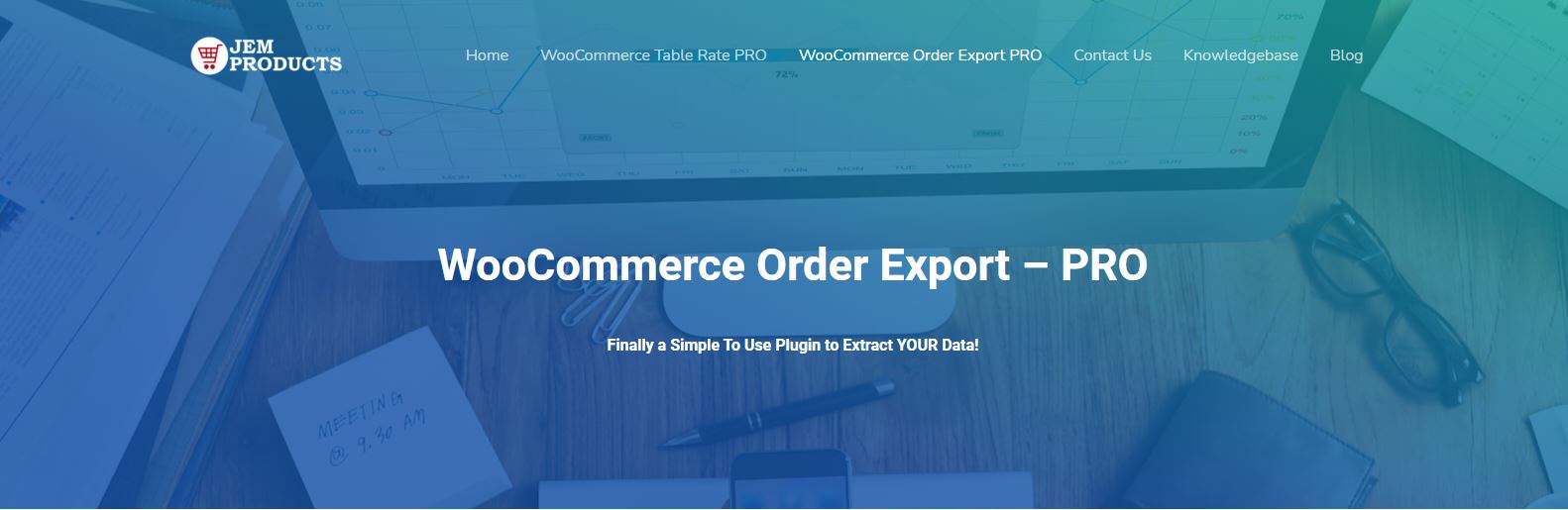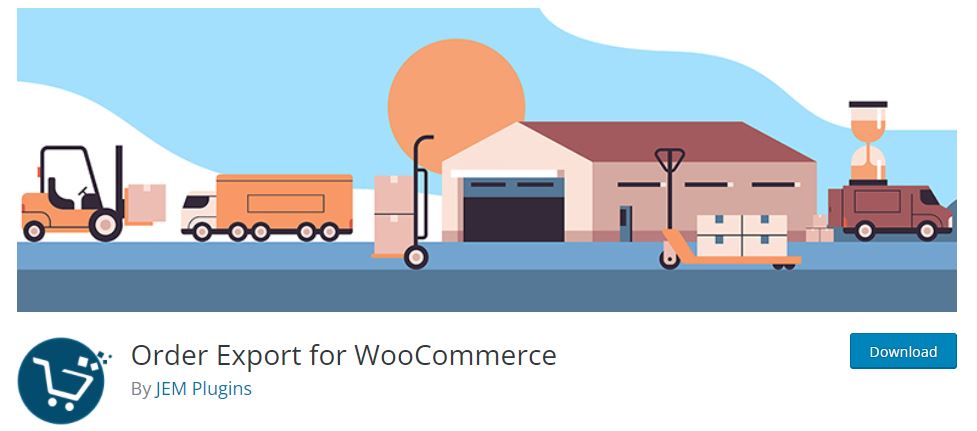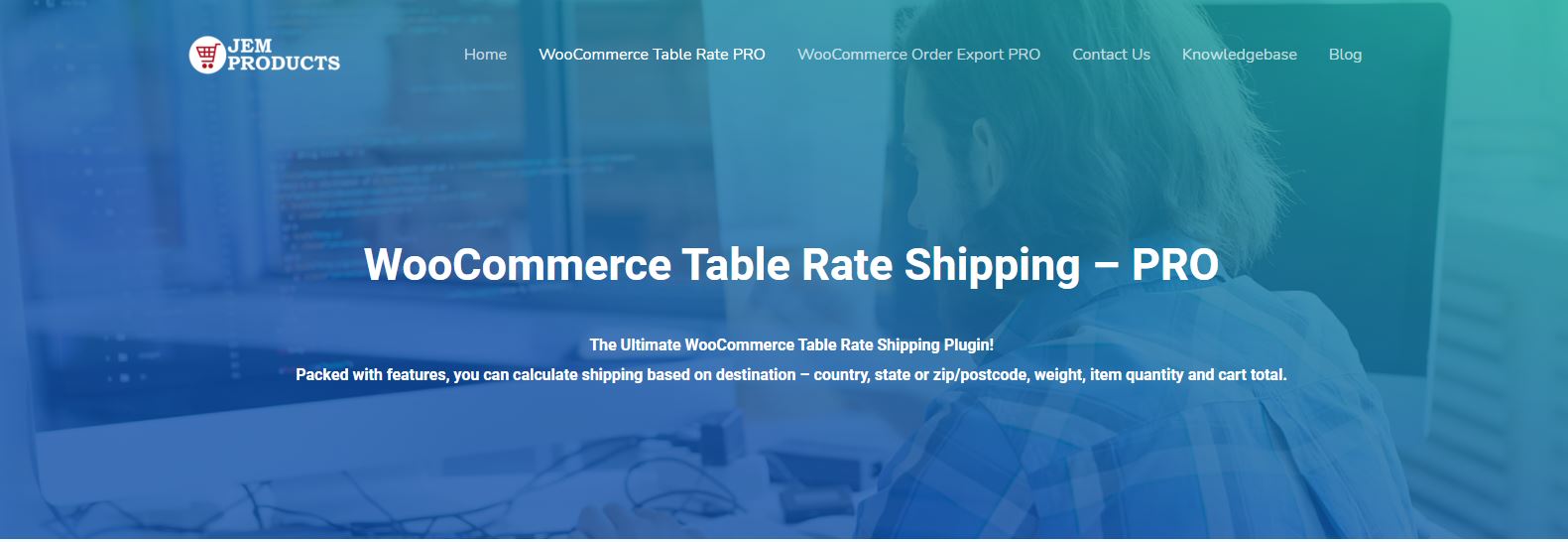WooCommerce Order Export plugin is a great assistant to your online store – its duty is to track every order you get. The plugin has a free and paid version, and today we will cover its most valuable features.
WooCommerce Order Export Plugin PRO offers you exporting data from your WooCommerce store into Excel and CSV formats on your PC. It is compatible with Windows and Mac systems and has been greatly accepted by customers worldwide.
It can be installed easily in just a few steps, has a minimalistic and clean interface, and is equipped with many filters to make your life easier and select only things you are interested in, drag and drop fields you want to export, etc. It is sophisticated software perfectly made for every store and business with a high number of sales on a daily basis, for dropshippers, etc.
The free version of this plugin also offers you some nice features. You can download it from the link we have provided, install and set it up in just a few steps!
It has a simple interface and is equipped with the filters you need. You can download your WooCommerce data with just a single click. It also offers columns drag&drop sorting just like the paid version, and it is possible to export data in CSV format, which is compatible with Excel.
On the other hand, the pro version that we have talked about in this post provides you with some great additional features like exporting every piece of information about your customers, shipping details, coupons, and orders. You can insert customized metadata, schedule your exports and send them to other people by email!
If you are not satisfied with the plugin for any reason, we will refund your purchase within seven days with no questions asked whatsoever!
In the following text, we will take a look at every single feature this plugin has to offer and explain them in a little bit more detail.
Date Ranges of Orders
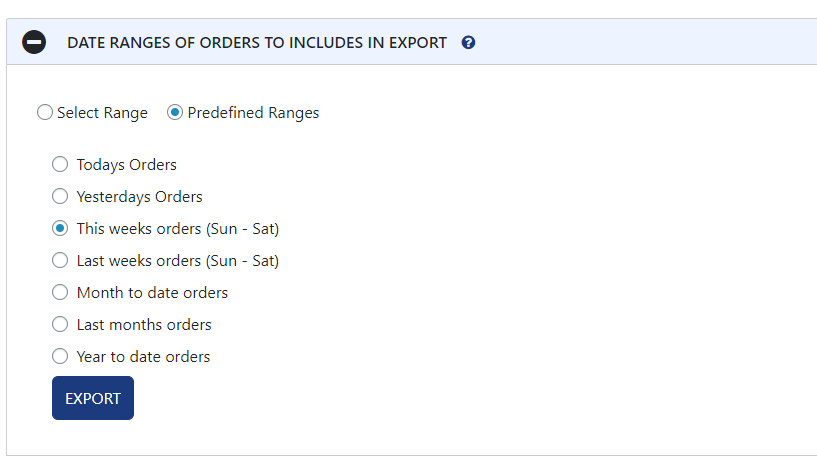
This option includes selecting a specific date range from which you want to export data. You can set it manually by selecting days or choosing one of the predefined ranges – today’s and yesterday’s orders, this week fully or last week as well, last month’s, and lastly, previous year’s orders.
Report Format and Output
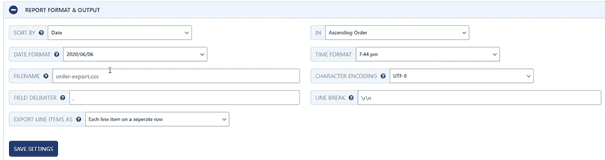
Here you can choose how the exported data will like alike. You can choose how it’s sorted, four of the offered date and time formats, you can edit the name of the file, if you have special characters in your words, you can choose the encoder so the system can recognize and originally show them.
What is the most interesting is the option where you can choose how the items will appear in the exported file. For example, for the best view, you can pick the option where every item will appear in a single, separate row, or if you like, you can choose to show them in a separate column.
Export New Orders
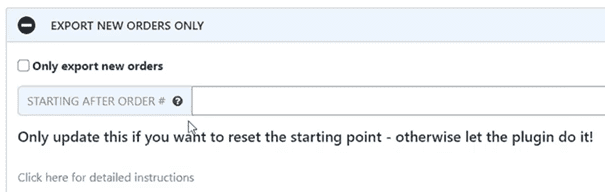
A great feature where the plugin will remember which orders you have already exported will automatically export only new ones! This is a save timer, especially when you are coping with large order numbers, so you don’t have to pay attention to which ones you want to export every time.
Filter
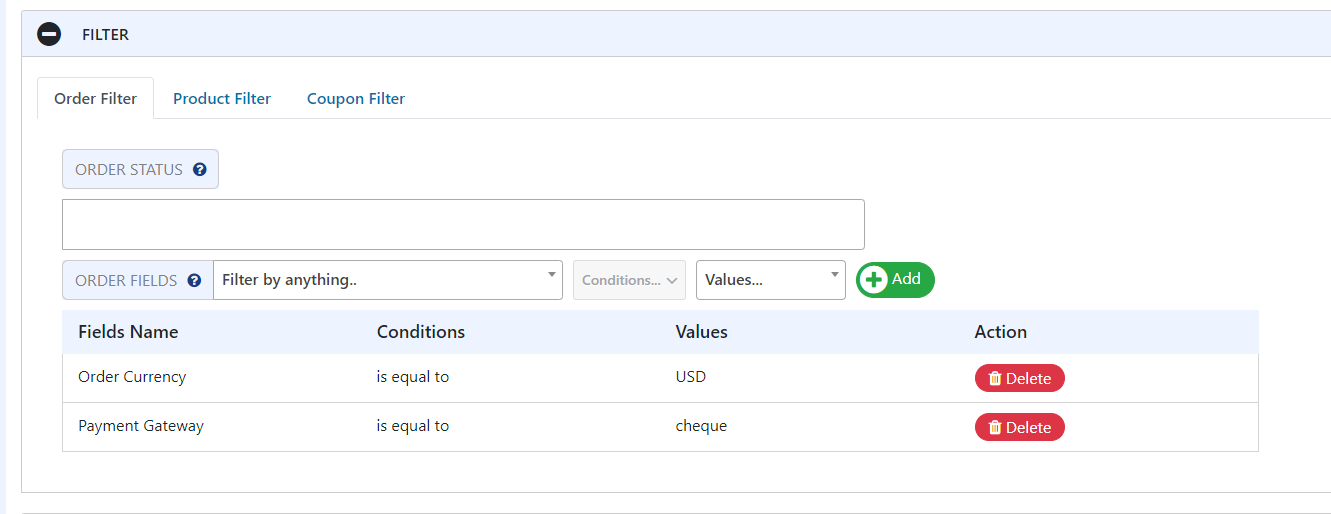
You can filter your orders here by different parameters – by order ID, order total, currency, discount, shipping total, payment gateway, etc. So if you want to export your orders by the shipping costs, the plugin will show them.
If you, for example, want to export only the orders that have been paid in a specific currency, you can choose that, and the plugin will sort them out and export them just as you like and need!
In the ‘Product filter’ tab, you can export the data from the one specific product in your store or the data from the particular product category.
The ‘Coupon Filter’ category will sort out the products that have active coupons, or if you are interested in a specific coupon, the plugin has it covered!
Fields to Export
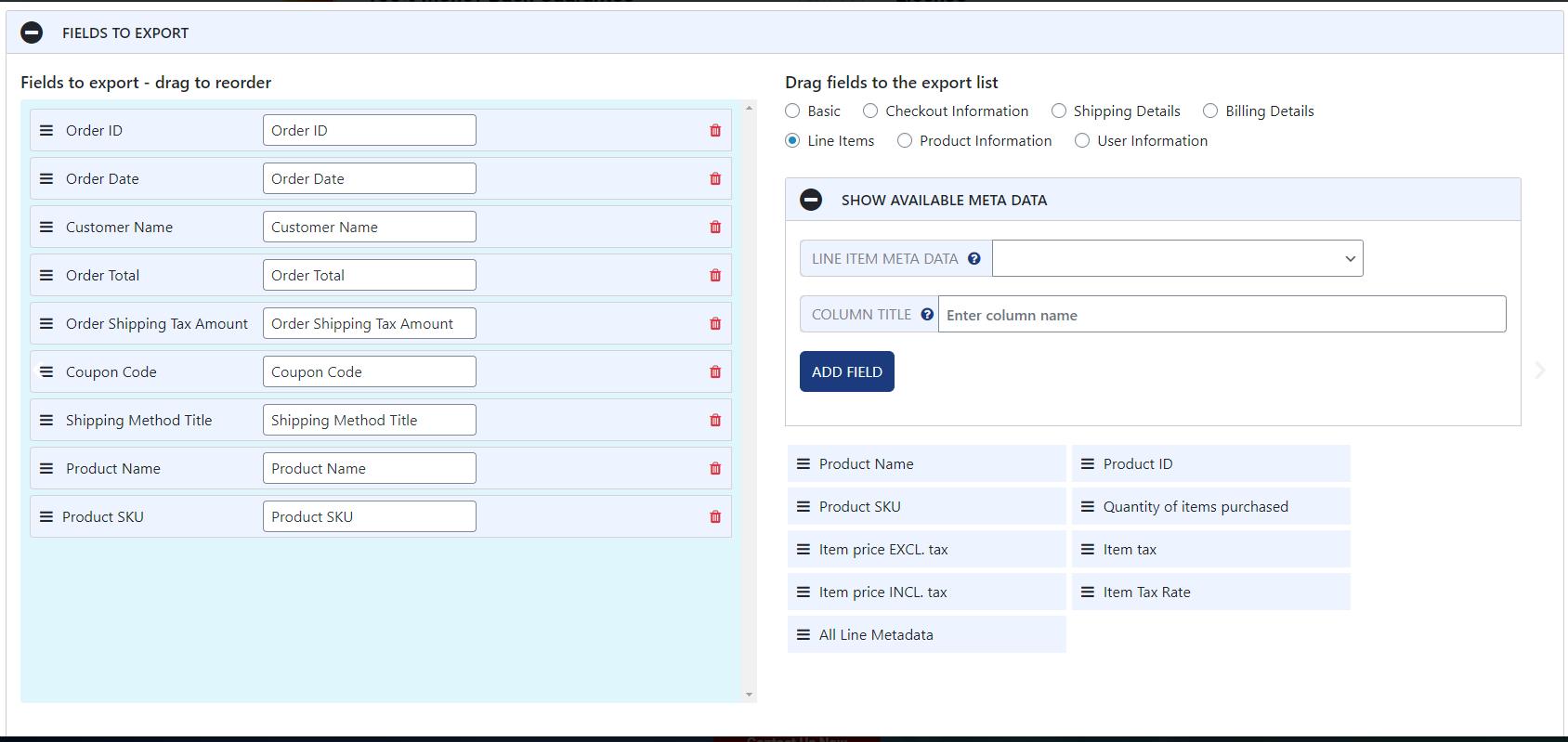
One of the main features of this plugin is undoubtedly the ‘Fields to export’ option, where you can choose which fields you want to export by simply dragging and dropping them! You see a filter – you drag it, and that’s it! Very easy!
On the left side, you have a container of what is chosen already, and on the right side are listed fields that you can drag and sort depending on what you need. We also want to emphasize the reordering of the fields you picked. This is how this plugin is sophisticated! Simply drag the most to the least important items and customize them by your needs.
The fields are separated into different categories. The ‘Basic’ category contains only the basic information like order ID, date, status, and customer’s note as well, so you can see if there have been some complaints about delivery or the product itself – this is the option you want.
- ‘Checkout information’ is the place where you can pick the fields like order total, which will have the products sorted by the total price.
- ‘Order discount’ will have discounted products sorted, the payment gateway is going to list you the orders that have been paid by the specific method.
- ‘Shipping method,’ you can have insights about the products by how they were shipped to the customers.
- ‘Order currency’ will filter and sort the products by the customers’ specific currency.
- ‘Total shipping weight’ is an interesting option that shows how detailed the plugin is – it will sort the products by the total weight it has been shipped to the customer.
- ‘Shipping details’ contains customers’ name, shipping city, size and country, address, and zip code.
- ‘Billing details’ contain billing first and last name, city, state and country, postcode, email, and phone number.
One of the coolest things about this plugin and WooCommerce, in general, is that they have the ability to save and load custom metadata. So if you have some preinstalled plugins on your WordPress page, you can find them here in the floating menu.
‘Shipping details’ option contains the fields with pieces of information about customers’ names, the place where they are from, their address, state, country, and even postcode.
From the ‘Billing’ area, you can drag and enable the fields about a customer’s first and last name to pay the bill, address, postcode, city, state, country, and phone number.
In the ‘Line items’ tab, you will find the tax information added and exported. It will sort the products by their names, ID, the quantity of the purchased items, items tax rate, and lastly, total price including and excluding the tax.
‘Product information’ will list the items’ physical dimensions – from lengths, width, and height to shipping class which helps you with the shipping things.
‘User information’ contains the users’ IP address, login information, email, and role.
Preview Button
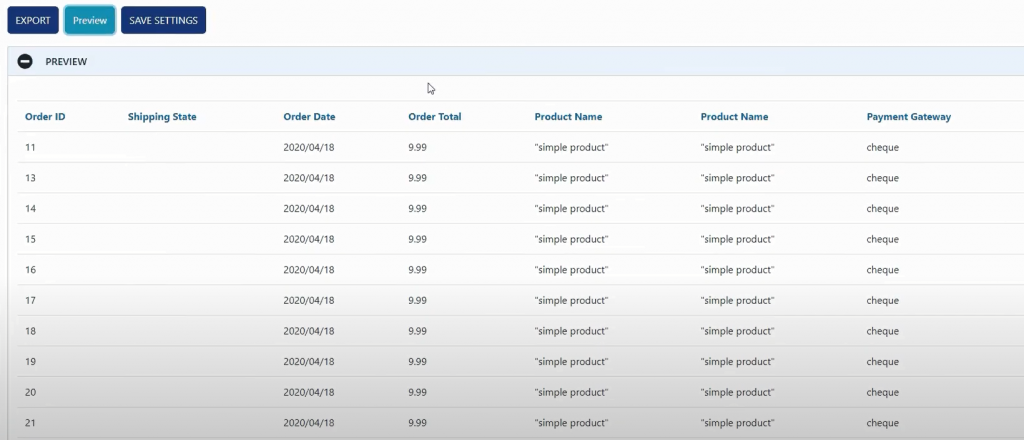
The ‘Preview button’ is a nice little feature here that helps you to see how your exported data would look without actually exporting them. What it does is when you select the fields you want to be exported, it will show the first 25 records of matching data, and there you can see how your exported file would look like.
This really helps and is a time saver, especially because you can see how the list is going to look after you export it. It’s great, especially by not wasting your time downloading it over and over again until you find the perfect result.
Settings
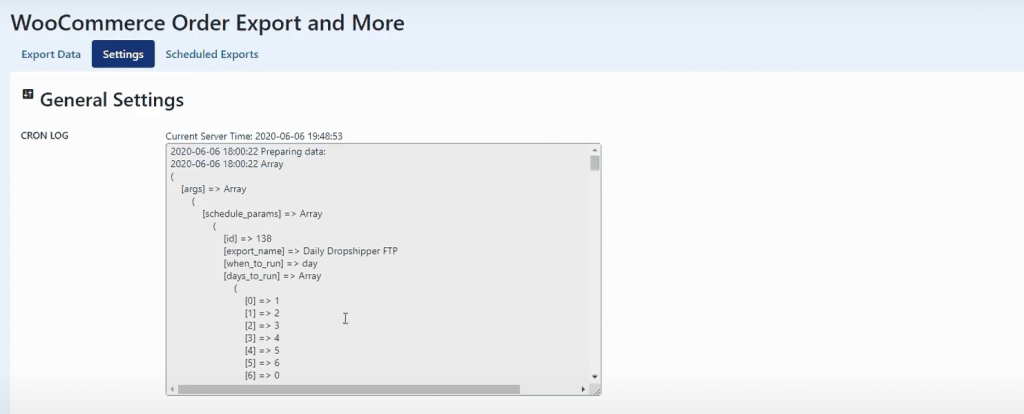
The ‘Settings page’ contains the logs of your scheduled exports so you can see what’s happening with the exporting data. It’s also useful for troubleshooting.
Scheduled Exports
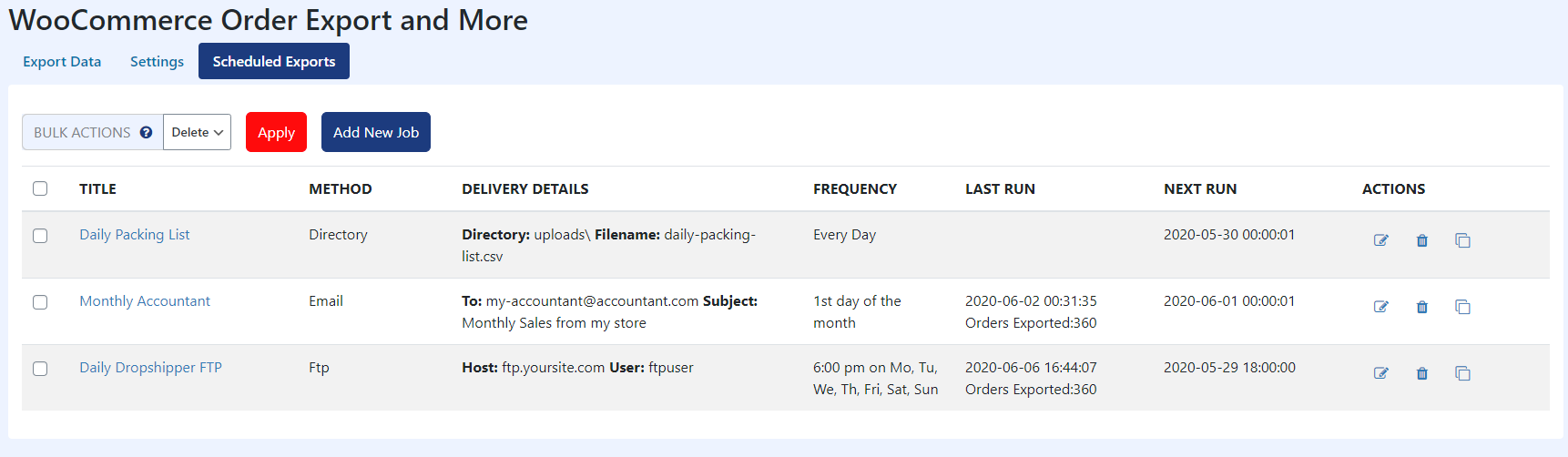
It is a great way to automatically send the data to other people, your accountant, for example, your partners, etc. Here you add as many exports as you want and to whom you want the plugin to send the data. You add the title, delivery method (email, to the directory or via FTP), delivery details will contain where and to whom the data is being sent. The frequency will show you when the plugin is sending them. The last run shows you when was the last time the plugin has sent the report, and the next run says when the next round of sending data will take place.
How to set up one scheduled export page? When you press the ‘Add new job’ button, a screen with a variety of sections will appear. You set the export name. Then you need to decide when the export will happen, for example, on a specific day and time, or you can pick one of the predefined schedules – daily, the first day of the month, last day of the month, and every hour.
You can edit these sections, delete them or clone them for easier setting next ones based on the existing ones.
‘Delivery details’ is the place where you enter the delivery methods and the other side’s information. As we already mentioned, you can choose between three delivery methods – via email, FTP, or STP and straight to your site directory.
How To Create Advanced Shipping Rules
Also, we would like to mention another great plugin that is WooCommerce Table Rate Shipping PRO. It is also a powerful tool packed with a couple of great features, such as creating shipping rules based on its weight, item count, and more, creating unique shipping names and abilities to hide shipping methods.
Shipping methods can be imported, exported, and edited in Excel, just like the previous plugin mentioned above. You can also calculate shipping based on its destination – country, postcode, weight, quantity, and total.
These are just a few great features this plugin is equipped with, and the whole bunch of them you can see on their website.
Final Words
We hope we have presented this plugin in a great way and that you will give it a go. It is worth it. There are plenty of solutions for your business flow.
They have many options and possibilities that can help you with your business and save you a load of time – it’s up to you to customize and adjust them.
![How to Export Orders From Woocommerce [Using Woocommerce Order Export Plugin]](https://dealsofdreams.com/wp-content/uploads/2022/01/how-to-export-orders-from-woocommerce-using-woocommerce-order-export-plugin.jpg)