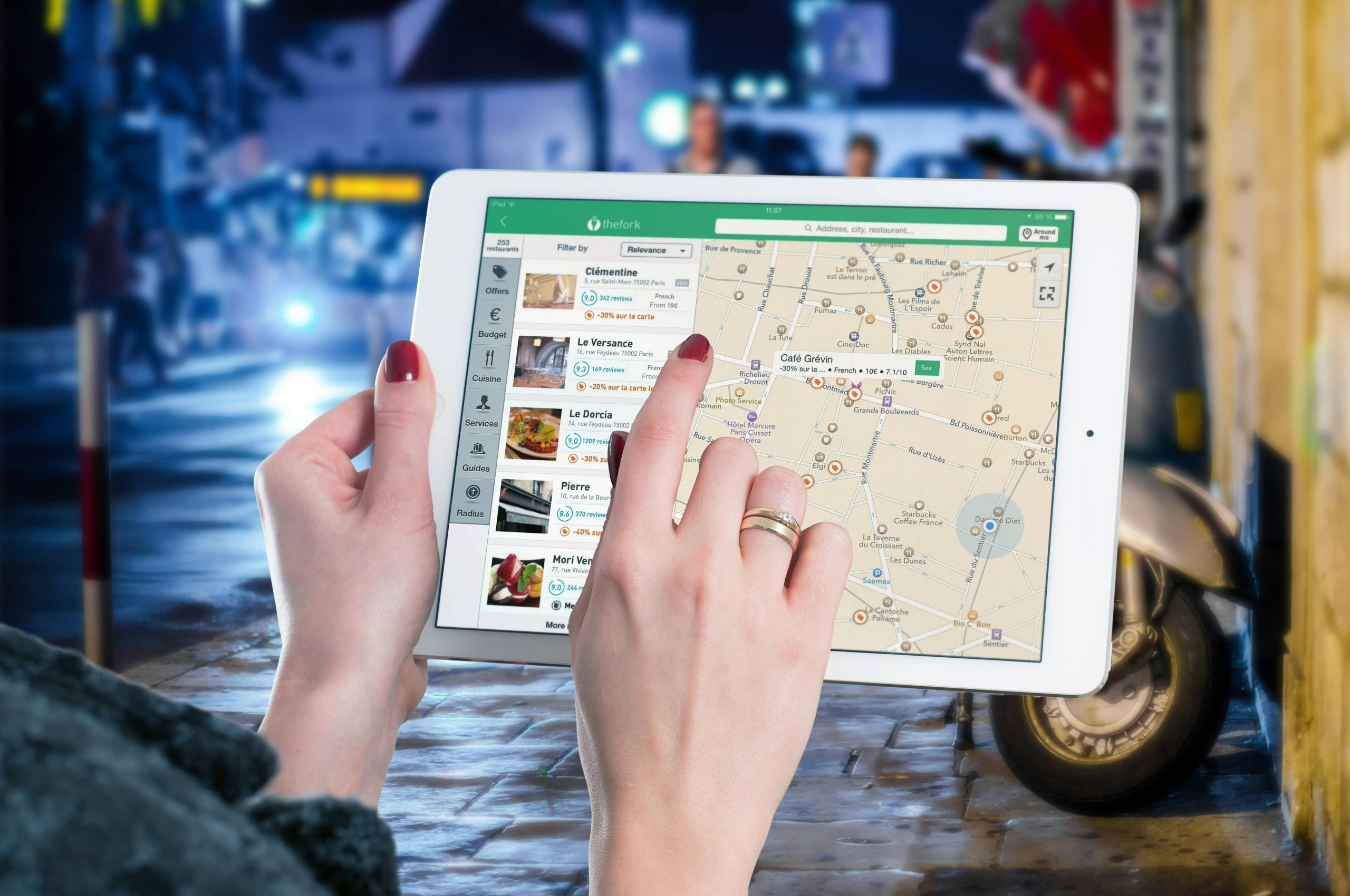Google Maps has become an indispensable tool for navigating the world around us, whether we’re exploring new places, planning trips, or finding our way to familiar destinations. One of the key features of Google Maps is the ability to drop pins to mark specific locations, allowing users to easily save and share points of interest. In this comprehensive guide, we’ll explore everything you need to know about dropped pins in Google Maps, from pinning a location to removing unwanted pins, empowering you to make the most of this powerful tool.

Understanding Dropped Pins
Dropped pins serve as digital markers that indicate specific locations on the map. Whether you’re pinpointing the location of a restaurant, a meeting spot, or a scenic overlook, dropped pins allow you to save and reference these locations for future use. Each dropped pin is associated with geographic coordinates, enabling precise navigation and direction-finding.
How to Pin a Location in Google Maps
Pin a location in Google Maps is a simple process that can be done in just a few steps:
1. Open Google Maps: Launch the Google Maps app or visit the Google Maps website on your desktop or mobile device.
2. Navigate to the Desired Location: Use the search bar or manually navigate the map to the location you want to pin.
3. Drop a Pin: Press and hold on the desired location on the map until a pin icon appears. Release your finger to drop the pin onto the map.
4. Add Details (Optional): If desired, you can add additional details to the pin, such as a name or description, to help you identify the location later.
5. Save the Pin: Once you’ve dropped the pin and added any necessary details, you can save the pin to your Google account for easy access later.
How to Remove a Pin in Google Maps
If you’ve dropped a pin and no longer need it, you can easily remove it from Google Maps:
1. Open Google Maps: Launch the Google Maps app or visit the Google Maps website on your device.
2. Locate the Pin: Navigate to the location on the map where the pin is located.
3. Select the Pin: Tap on the pin icon to select it.
4. Remove the Pin: Depending on your device and the version of Google Maps you’re using, you may have different options for removing the pin. Look for a menu or option that allows you to delete or remove the pin from the map.
5. Confirm the Removal: Confirm that you want to remove the pin from the map, and it will be deleted from your saved locations.
Tips for Managing Dropped Pins
– Organize Your Pins:Use folders or categories to organize your dropped pins by type or theme, such as restaurants, attractions, or hotels.
– Share Pins with Others: You can share dropped pins with friends, family, or colleagues by sending them a link or sharing the location directly from Google Maps.
– Use Pins for Planning: Dropped pins can be useful for trip planning, event coordination, and project management, allowing you to keep track of important locations and activities.
– Review and Edit Pins Regularly: Periodically review your dropped pins to ensure they’re up-to-date and accurate. Remove any outdated or unnecessary pins to keep your map clutter-free.
Use Google Maps Widget
Dropped pins in Google Maps are a powerful tool for saving and referencing specific locations, whether you’re exploring new places or planning your next adventure. By mastering the process of pinning locations and managing your dropped pins effectively, you can make the most of Google Maps and streamline your navigation and planning tasks. Whether you’re a seasoned traveler, a local explorer, or a business owner, understanding how to use dropped pins in Google Maps will enhance your overall experience and help you navigate the world with confidence and ease.