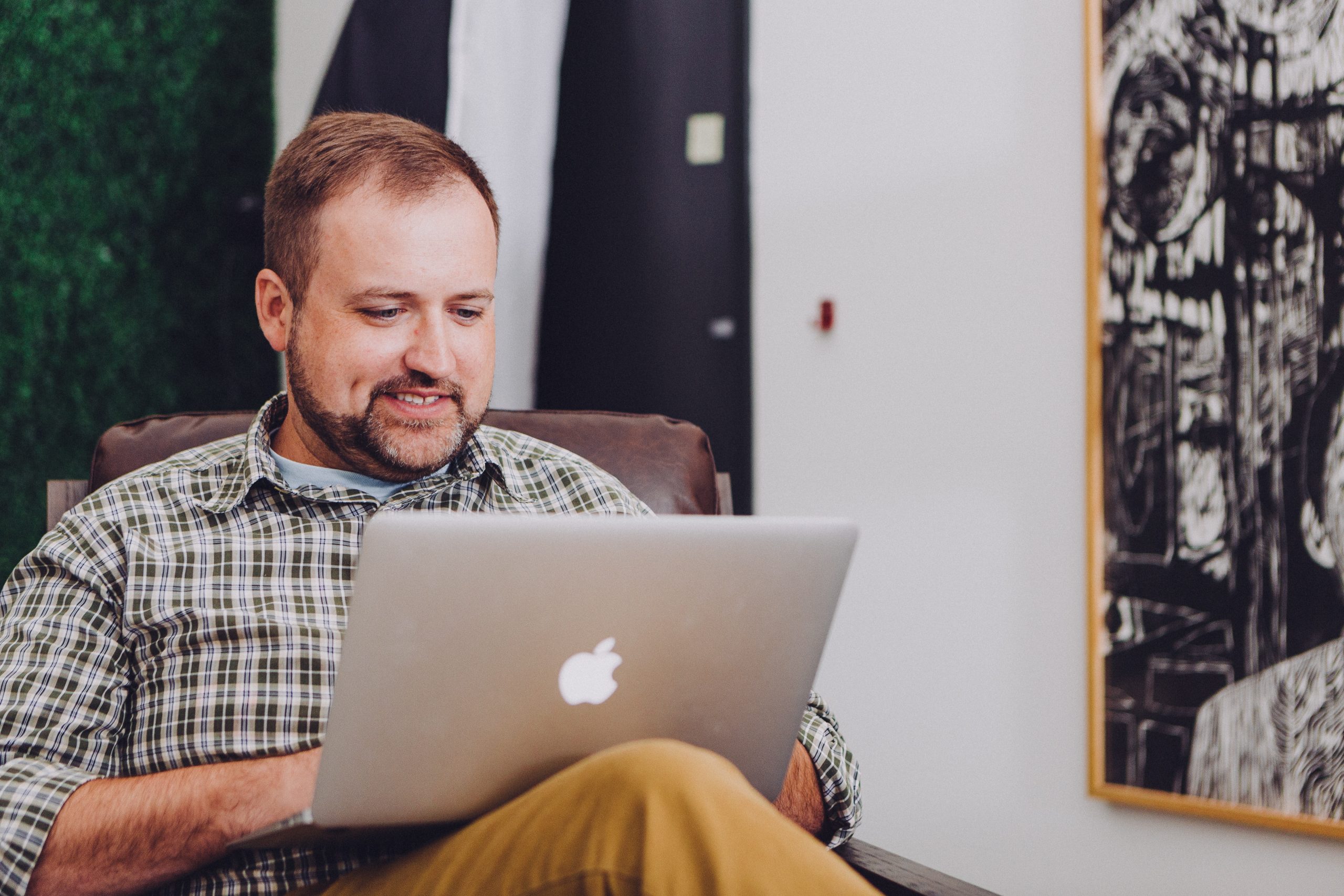Amazon Prime has become synonymous with a vast library of movies, TV shows, and exclusive content, providing users with an unparalleled streaming experience. However, like any digital platform, users may encounter occasional errors. One such error is Amazon Prime Error Code 5004, which states, “Problem Occurred, We’re Unable To Process Your Request.” In this article, we will explore the potential causes of this error and provide comprehensive solutions to help you enjoy uninterrupted streaming on Amazon Prime.

Understanding Amazon Prime Error Code 5004
Error Code 5004 on Amazon Prime typically indicates a communication issue between the Amazon Prime Video app and the servers. This can be triggered by various factors, including network issues, outdated apps, corrupted cache, or device-specific problems.
Troubleshooting Steps for Amazon Prime Error Code 5004
1. Check Your Internet Connection
– Solution: A stable and high-speed internet connection is crucial for seamless streaming. Ensure that your device is connected to a reliable Wi-Fi or cellular network. Consider resetting your router or modem and reconnecting to the internet.
2. Update the Amazon Prime App
– Solution: Outdated apps can often lead to compatibility issues and errors. Visit the app store on your device (Google Play Store, Apple App Store, etc.) and check for updates to the Amazon Prime Video app. Update to the latest version to ensure optimal performance.
3. Clear App Cache and Data
– Solution: Accumulated cache and data can sometimes cause errors. Navigate to your device’s settings, find the Amazon Prime Video app, and clear its cache and data. This process may vary depending on the device and operating system.
4. Restart Your Device
– Solution: A simple restart can resolve many technical glitches. Power off your device, wait for a few seconds, and then turn it back on. This can help refresh the system and eliminate temporary issues causing the error.
5. Check for Service Outages
– Solution: Amazon Prime Video services may experience outages or technical issues. Visit the Amazon Prime Video status page or social media channels to check if there are any reported service disruptions. If so, wait until the issue is resolved by Amazon.
6. Update Your Device’s Operating System
– Solution: Ensure that your device’s operating system is up to date. Outdated software can lead to compatibility issues. Check for system updates in your device settings and install any available updates.
7. Uninstall and Reinstall the Amazon Prime App
– Solution: If other solutions don’t work, uninstall the Amazon Prime Video app from your device, and then reinstall it from the app store. This ensures a fresh installation, eliminating any potential app-related issues.
8. Disable VPN or Proxy
– Solution: If you are using a VPN or proxy, it may interfere with the communication between the app and the Amazon servers. Disable the VPN or proxy and try accessing Amazon Prime Video again.
9. Check Device Compatibility
– Solution: Ensure that your device is compatible with the Amazon Prime Video app. Older devices may not support the latest app versions, leading to errors. Refer to Amazon’s official website for a list of compatible devices.
10. Contact Amazon Customer Support
– Solution: If all else fails, reach out to Amazon Customer Support for assistance. Provide details about the error, the device you’re using, and the troubleshooting steps you’ve already taken. They can offer further guidance or escalate the issue if needed.
Amazon Prime Error Code 5004 may disrupt your streaming experience, but by following these comprehensive troubleshooting steps, you can quickly resolve the issue and get back to enjoying your favorite shows and movies without interruption. Remember to stay updated with the latest app and device software, maintain a stable internet connection, and contact Amazon’s support if you encounter persistent issues. With these solutions, you’ll be on your way to a seamless and enjoyable streaming experience on Amazon Prime Video.