Have you ever hit the “publish” button on your WordPress site, only to be greeted by a frustrating error message where your beautifully crafted Elementor design should be? You’re not alone. The Elementor shortcode error is one of the most perplexing issues that can leave even the most seasoned developers scratching their heads. Just when you thought everything was going smoothly, this pesky glitch steps in and disrupts your workflow, bringing your creative vision to a screeching halt.
But fear not! In this simple troubleshooting guide, we’ll demystify the Elementor shortcode error and provide you with straightforward solutions to get your website back on track. Whether you’re an aspiring blogger or a business owner looking to showcase your brand online, understanding how to tackle these errors will empower you to take control of your site like never before. Let’s dive in and transform that frustration into functionality!
Common Causes of Shortcode Issues
Shortcode issues often stem from a few common causes that can disrupt your Elementor experience. One prevalent culprit is the outdated or incompatible plugins and themes. When you install new updates, existing shortcodes may break if they depend on features removed in the latest versions. It’s essential to regularly check for compatibility between Elementor, your theme, and any active plugins to maintain seamless functionality.
Another significant factor can be invalid syntax within your shortcode itself. It’s easy to overlook tiny mistakes like missing brackets or misplaced characters, which can lead to unexpected results when rendering a page. Additionally, shortcodes may conflict with HTML elements or JavaScript codes present on the same page; this clash can cause malfunctions that seemingly come from nowhere but are actually rooted in conflicting scripts or styles. By paying attention to these potential pitfalls and conducting regular checks of your code, you can minimize frustrations tied to shortcode compatibility issues and enhance overall website performance.
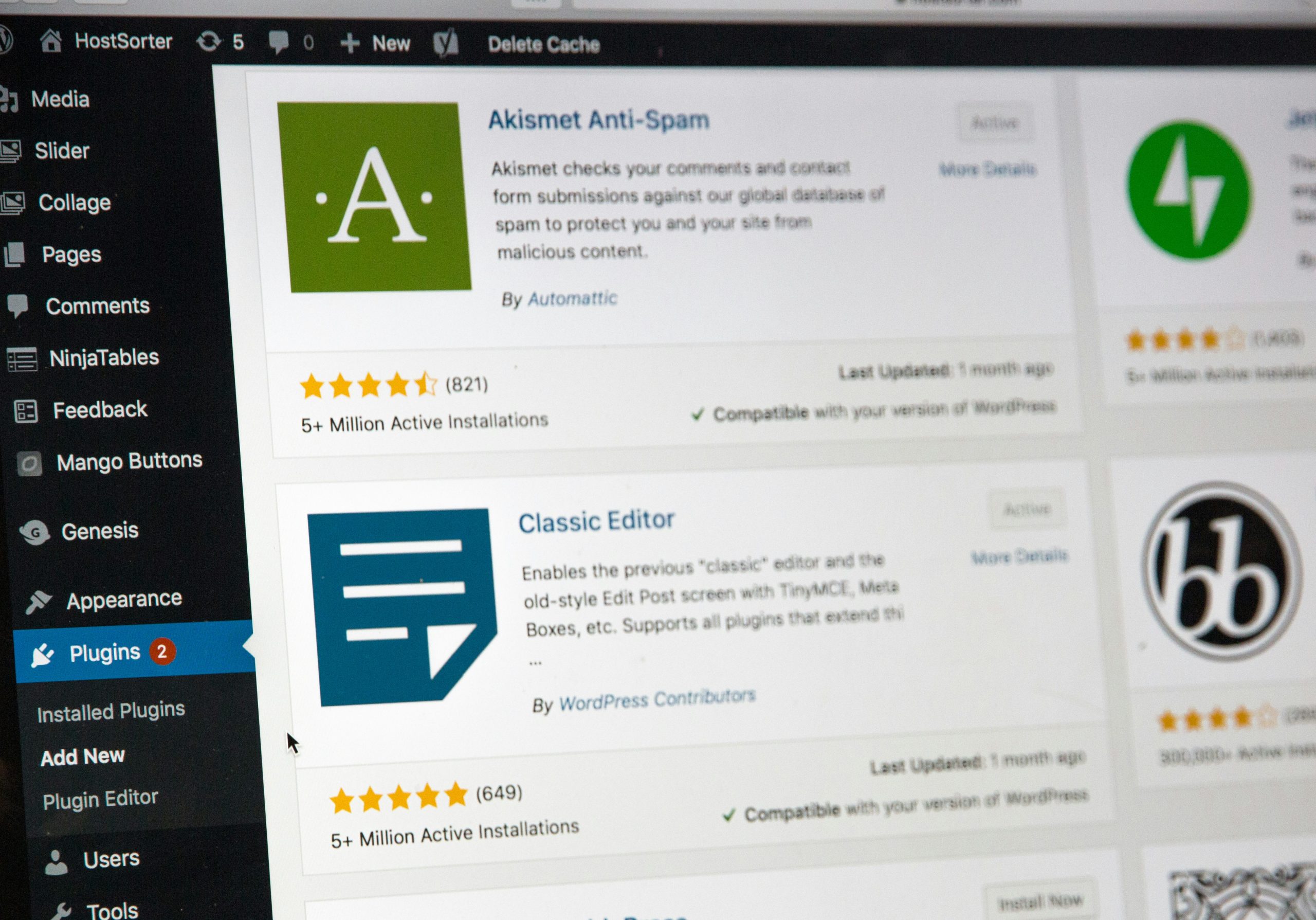
Checking for Plugin Conflicts
When encountering an Elementor shortcode error, one of the first steps is to check for plugin conflicts. Numerous plugins enhance your website’s functionality, but sometimes they can clash with each other or with Elementor itself, leading to unexpected behavior. To narrow down which plugin might be causing the issue, temporarily deactivate all non-essential plugins. After deactivation, test if the shortcode error persists—if it resolves, reactivate each plugin one by one while monitoring for any reoccurrence of the problem.
This methodical approach not only isolates issues but also provides valuable insights into how different functionalities interact on your site. Pay attention to any specific error messages that appear as you enable plugins; this shortcut can signal which plugin is at fault and save you significant troubleshooting time in the future. Additionally, consider checking support forums for both Elementor and your installed plugins—they can sometimes reveal known conflicts or necessary updates that could spare you unnecessary hassles down the road. By understanding these intricacies, you’re not just resolving a single issue; you’re also becoming adept at maintaining a harmonious digital ecosystem on your WordPress site.
Updating Elementor and WordPress Versions
Keeping your WordPress and Elementor versions up to date is crucial for ensuring optimal performance and security. An outdated version of either can lead to compatibility issues, including unexpected shortcode errors that disrupt the functionality of your website. Regular updates not only fix bugs but also introduce new features that enhance the user experience and improve site aesthetics—making them a must for anyone committed to maintaining a modern online presence.
To facilitate smooth updates, consider establishing a routine check every month or whenever you notice irregularities on your site. Before hitting that update button, always back up your website; this proactive step acts as an insurance policy against any unexpected hiccups during the update process. Remember that maintaining current versions helps safeguard your site from vulnerabilities, as developers continually patch potential security breaches with each new release. Prioritizing these updates reinforces both the credibility of your content and user trust in navigating through it seamlessly.

Verifying Theme Compatibility with Elementor
When troubleshooting the Elementor shortcode error, one of the often-overlooked aspects is verifying theme compatibility. Not all WordPress themes work seamlessly with Elementor, especially those that aren’t coded to accommodate advanced page builders. A theme’s CSS and JavaScript can conflict with Elementor’s code, leading to discrepancies in display or even crippling functionality. To check compatibility, consider switching to a default WordPress theme like Twenty Twenty-One temporarily. If the shortcode error disappears, you can be fairly certain that your original theme is causing the issue.
Additionally, always keep an eye on theme updates; developers frequently roll out fixes that might improve compatibility with popular plugins like Elementor. Reading user reviews and exploring forums can also shed light on how well a particular theme performs when paired with Elementor. If you find persistent issues despite verification and updates, it could be time to explore alternative themes designed for optimal performance with page builders—preferring those that prioritize flexibility over heavy design constraints. This proactive approach will not only enhance your website’s stability but also save you hours of debugging down the line.
Clearing Cache and Cookies Effectively
When troubleshooting the Elementor shortcode error, one effective yet often overlooked step is clearing your browser’s cache and cookies. This process can dramatically enhance your site’s performance by removing outdated files that may conflict with the latest changes you’ve made. Think of it as a digital spring cleaning; just as a clutter-free space promotes productivity, a clean browser environment allows for smoother interactions with Elementor, ensuring that any adjustments or updates are viewed correctly.
Additionally, different browsers store cached data in unique ways, leading to discrepancies in how content interprets across platforms. By regularly clearing cache and cookies, not only do you eliminate potential errors tied to old data, but you also gain insights into how visitors experience your site on various browsers—opening up opportunities for more targeted optimizations. Remember to re-login to your accounts afterward; this can lead you down a path of exploring fresh features and enhancements that might have been overlooked due to stale sessions.
As a final tip, consider utilizing browser extensions that automate this process or offer advanced options for managing cache effectively. Embracing these tools empowers you to maintain optimal website performance while minimizing the effort required on your part—leaving more time for creativity and building stunning pages with Elementor!
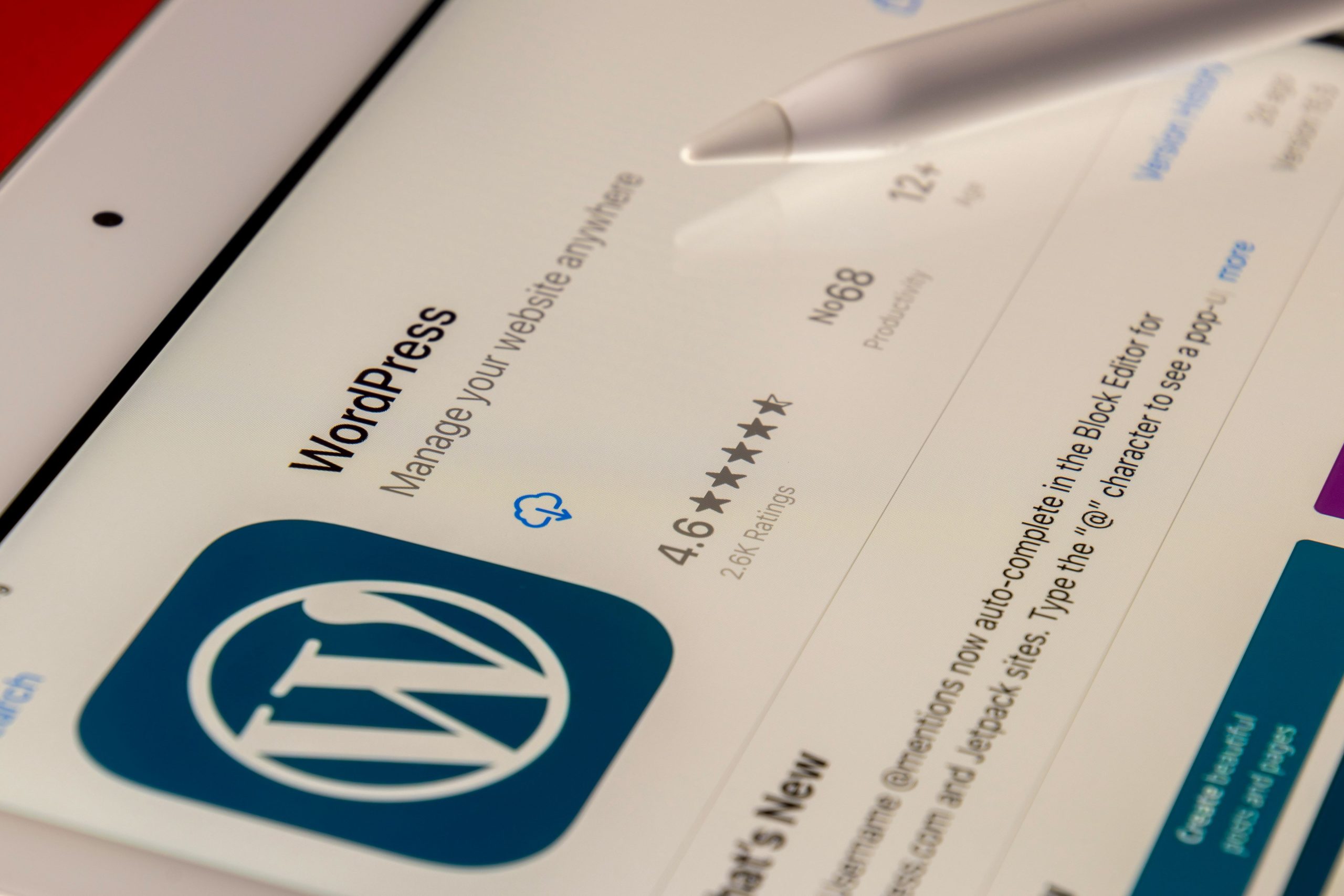
Using the Right Shortcode Syntax
When it comes to using shortcodes effectively in Elementor, the syntax you choose can significantly impact your website’s performance. A common mistake users make is overlooking the need for correct bracket placement and spacing. For instance, always ensure that your shortcode begins and ends with square brackets—missing or mismatched brackets can lead to frustrating errors that prevent content from displaying as intended. Additionally, remember that case sensitivity matters; if you’re calling a specific shortcode, use the exact capitalization as defined in its accompanying plugin.
Another vital aspect of shortcode syntax is understanding optional parameters. Many shortcodes come equipped with custom attributes that can add depth to your content without cluttering your design. By selectively including these parameters, you can tailor functionality to suit your needs while maintaining a clean layout—a powerful way to enhance user experience without compromising on aesthetics. Keeping documentation handy when experimenting with shortcodes can also cut down on troubleshooting time; knowing how each parameter modifies behavior allows for quicker adjustments when issues arise.
Conclusion: Resolving Shortcode Errors Efficiently
In the digital landscape where aesthetics meet functionality, encountering shortcode errors in Elementor can be frustrating. However, resolving these issues efficiently not only restores your site’s visual integrity but also enhances your overall web experience. By adopting a systematic approach to troubleshooting—starting with disabling conflicting plugins and ensuring theme compatibility—you effectively narrow down potential culprits without overwhelming yourself.
Moreover, it’s essential to remember that error messages can often serve as valuable clues rather than mere nuisances. Taking the time to understand and analyze these messages will empower you to address not just the symptoms but the root causes of shortcode failures. Embracing community forums, experimenting with alternative shortcodes or configurations, and keeping your Elementor plugin updated are proactive strategies that foster a smoother design journey in the long run. Ultimately, mastering shortcode resolution transforms a common hurdle into an opportunity for learning and growth within WordPress development.